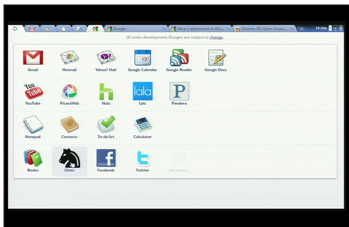Here some free tips and tricks for Symbian mobile phones. With these secrets you can boost up your mobile phone.
Firstly have some extra ordinary Tricks:
How to reset The Operator Logo?
1) Go to the following dir :
C:\System\Apps\Phone\Oplogo
2) Delete any file in this directory
3) Restart the phone
How to copy & paste text:
Press and hold the pencil key and select your text using the scroll key.
Left function key will change to 'Copy'. Press it to copy the selected text to clipboard.
You can paste the clipboard contents the same way:
press and hold the pencil key and press 'Paste'. Or, press pencil key once and select 'Paste'
Retrieve lost MMC password:
1. Open file explorer. (SeleQ, FExplore, AppMan) 2. Search for 'MMCSTORE' 3. When you find it, send it to your PC 4. On PC, open the file with Notepad, or any word processor 5. there goes your password!
Repairing A Corruptted MMC:
Physically, memory cards are quite fragile pieces of high technology, susceptible to damage from various silly things like excessive heat, condensation, strong magnetic fields, physical damage from rough handling and/or bending! (similar to most electronic devices then..)
Given the natue of mobile memory card products, they are constantly being taken in and out of some form of interface with a mobile phone, a camera, a laptop, or desktop PC, or a separate memory card reader. The number of different devices they have to be able to interact with is in the thousands.
It is not too surprisingly, then that sometimes the state of the file system on the memory card can get damaged.
This may happen for a number of different reasons, including:
* removing the card from a device whilst an application is trying to read/write to it.. (Just be patient...)
* battery drain on a device whilst in use meaning an insufficent voltage failure whilst writing to the card.
* a poor implementation of the MMC standard on the device using the card
* poor connectivity software drivers on the device or the Windows PC/Mac
* physical damage like card or device being dropped, bent, getting wet etc...
As often as not, the problem is not terminal for your memory card, but just a software issue ( or in physical terms, it could be called "a temporary disalignment of the all the bits and bytes on the card").
The fix for this problem is the same as for any other file storage device (like a floppy or hard drive) with corrupt or invalid file system, namely; re-format the file system.
Re-Formatting your MMC Card:It is possible that your mobile will offer you the option of formatting the memory card if it is found to be invalid. (However, the likes of Nokia nGage, Nokia 6600, and Siemens Sx1 often just prefer to reject the media as corrupted).
In that case, to format the card, you will need access to one or more of the following:
* A Windows PC or Mac.
* A separate multi-format memory card reader (verify that it is compatible with the MultiMediaCard -MMC- standard).
* (This can come in USB or PCMCIA flavours. If USB, try and ensutre it is a USB2 device.
* Alternatively, many of the newest laptop and desktop PCs now come with integrated Multi-format memory card readers.
* If you are using a separate memory card reader, then connect it up to your PC, and let windows recgnize the device through plug-and-play.
Now you can insert your MobyMemory card into the appropriate slot in the memory card reader. (Please note that because the MMC card is pretty much symmetrical it is very easy to insert it upside-down in the slot).
Open up [Windows Explorer] (or the equivalent for MAC users..sorry not well-versed in OS X).
There should be at least one icon visible for a [Removable Drive] in the list of available drives. (in fact, there is often a list of about 5 or 6 Removable drives, one for each of the different Memory card formats that your reader is compatible with).
Find the drive that is mapped to the MMC card by clicking on each in turn until it confirms there is a drive present. (Sometimes it is easiest to do this by trying a fully-functional MMC card in the MMC slot first so you can confirm which drive letter it is.)
(NB. It will always be labelled as a [Removable Drive], don't mistake it for one of your PC hard drives like [C:] drive, as that could be catastrophic later on!)
At this stage it may give an error message saying that the drive is unreadable.
By right-clicking on the drive letter, it will provide the option of formatting the drive.
Select format the drive, and the [Format Drive] dialog will appear (Double-check again to make sure it not your [C:] drive!).
There is only one setting to focus on in this page, and that is to ensure that the FileSystem selected for formatting is the [FAT] option (not FAT32, or NTFS or any other option)
(Note: All mobile phones, to my knowledge, and most cameras (etc..) use the FAT file system (or at least are compatible with it) on their memory card media.)
Now click on Format Now ( ensure [Quick Format] is not selected as this will not actually restore the file system space byte by byte, but only resets the header information so the drive thinks its empty again. This may not be enought to solve your corruption problem.)
The PC will now - hopefully!- chug away happily until it has restored the memory card space back to its original configuration (of course, any information on there is long gone by now!).
If you recieve an error message back from the [Format Now] request, then your problem may be more permanent, and not just a software issue. In this case, it may still respond to a format request in a different memory card reader or device.
If you believe it to be a failure of manufacture, then the warranty on the card offers the prospect of a replacement card, subject to a confirmation of the fault upon return of the goods.
Increase Your MMC Space
Your files in MMC are stored in multiple (disk) blocks.
So if you format using 16K block, the space used will be 16K eventhough your file is just 1K.
If you buy MMC, it is usually preformatted with 16K block. Therefore alot of space is wasted as most installed program files are usually less than 2K.
You will need a card reader to do this:-
1. Connect card reader and copy all your files in the MMC to computer disk. (Make sure you set the show all/hidden/os files to "on")
2. Do a format of the MMC using command line "format" and use the /A=size option.
Alternative, you can use the Disk Management in Adminstrative Tools to format. Make sure you select FAT. For 256MB MMC, smallest block you can use is 4K, 128MB is 2K, 64Mb is 1K and 32MB is 512B.
(Note: You cannot use the phone "format MMC" to do this as the format just clear the allocation table and does not change the block size)
3. Copy back all files to MMC.
Now you will find that you will have more space. 256mb MMC got back 30+ mbs
Speed Up Your Phone:
First go to your To-do List (default app of your Phone)
- Make a note and input as follows
Subject: Speed
Due Date: 01-29-2005(mm-dd-yy)
Priority: set to High
then press Done
- Make a second Note and input as follows
Subject: Qoukie
Due Date: 01-29-2005(mm-dd-yy)
Priority: set to Low
then press Done
- Do not exit yet, Press the Option of your Subject note w/c is Speed and Mark as done
- then Press the Option of your Subject note w/c is Qoukie and Mark as done
- Now, reboot your mobile.
Handy Tips:- At the top of the main-menu and every folder, the keys 1 to 9 are shortcuts to the icons 1-9
- A shortcut on the left menukey in standby-mode will take more time to open than a shortcut on the right menukey. Reason: The left key is also used for the keylock so it shortly waits for pressing the * button.
- While writing text press and hold "#" to switch between Alpha mode and Number mode. You can also press a key long to insert its number.
- In standby-mode, press and hold 0 to launch your wap home page.
- If you have your keylock activated just press the on/off button to turn on your backlight to look at the time when it's dark without having to unlock the keypad.
- To keep the backlight on, run Torch (freeware), press and hold the Menu button and go somewhere else on the phone.
- To check your current firmware version simply type *#0000# in standby screen.
- To check your IMEI (International Mobile Equipment Identity) type *#06# in standby screen.
- To check your Bluetooth device address type *#2820# in standby screen.
- Start up in Safe Mode (no 'auto start' apps will be running): Hold down the pencil key when you turn on the phone and hold it on until you have to enter your PIN code.
- Format the phone memory by typing *#7370# in standby screen.
- In standby mode,
45# + dials the number on your sim in memory slot 45.
50# + dials slot 50 and so on.
Edit/Delete Message
Now more questions and queries about Symbian OS phones:Tip 1 : Do u know how to use the edit button (abc or pencil button)?
Heres how... in the inbox for example; u wanna delete multiple sms, simply hold the edit button, scroll down, and then, press c to delete the marked sms. The edit button can also b used to copy and past text in sms, simply hold it and scroll across, choose copy. pretty good for placing song names in ngages
Tip 2 : Shit happens, on a smartphone, its inevitable u do something wrong, and tis calls for a format of fone. to format the fone, press *#7370#, then enter the lock code, which is the sec code of the fone. NOTE: batt must b full, else if format is disrupted by low batt, consequences will b disatrous
I heard the code *#7780# works too, pretty much the same i tink.
for 6600 users, to format the fone, theres an alternative way. Press and hold <3>, <*>, and the buttons, then power on fone, keep holding on the 3 buttons, till u come to a format screen. tis method ONLY works on 6600, and need not enter the sec code. BUT sec code wun be reset to default 12345.
Tip 3 : TO NGAGE USERS; Did u know u can install .sis files simply using the cable given? Juz plug it in, place the .sis file anywhere on e: (the mmc), not in any folders, root of e:, disconnect, then look for it in manager.
Tip 4: Save on battery and system memory being used by regulary checking the task manager which can be accessed by holding down the menu button!!
Tip 5: Type *#06# to display your IMEI serial number, very valuable for the unlocking your phone to other sim cards
Tip 6: Type *#0000# to view which firmware version you are running
Tip 4a: Set the screen saver to a short time out period to prolong battery life.
Tip 4b: Avoid restarting the phone, or repeatedly turning it on and off. This helps increase battery life.
Tip 7: If you would like to avoid being "blue jacked", keep bluetooth turned off, or set your phone's visibility to hidden.
Tip 8: Don't want to carry a watch and a phone? Set the screen saver to show date and time, then you can ditch the watch.
Tip 9: Save memory when installing apps, by installing over bluetooth. This can be done using the nokia phone suite and a bluetooth serial connection. Only works with .SIS files, so java still has to be sent to the phone, but will save space when using .SIS files.
Tip 10: Operator logos
Use a filemanager like FExplorer or SeleQ to add the folders: "c:/system/Apps/phone/oplogo". Add a .bmp picture to folder "oplogo" and restart your phone! The .bmp picture size needs to be: 97 x 25 pixels
Tip 11: Check if the recepients phone is on
Delivery reports
or
Type *0# your message in the message composer window space then write your message, the recipient will not see the star zero hash bit - just the message When they read it it will relay a message back to your fone showing the time they recieved it. (haven't yet tried it myself though)
Tip 12: BlueJacking
First up, you need to know what Bluetooth is. There are lots of types of modern devices that incorporate Bluetooth as one of their many features. PDAs, mobile phones and laptops are a few of these modern devices. Bluetooth means that Bluetooth enabled devices can send things like phonebook/address book contacts, pictures & notes to other Bluetooth enabled devices wirelessly over a range of about 10 metres. So, we've got past the boring part. Now, using a phone with Bluetooth, you can create a phonebook contact and write a message, eg. 'Hello, you've been bluejacked', in the 'Name' field. Then you can search for other phones with Bluetooth and send that phonebook contact to them. On their phone, a message will popup saying "'Hello, you've been bluejacked' has just been received by Bluetooth" or something along those lines. For most 'victims' they will have no idea as to how the message appeared on their phone.
Tip 13: While you are viewing a picture in your phone's gallery, press one of these shortcut keys (definitely works on 6600, not sure about other symbians)
1 - turn image anticlockwise
3 - turn image clockwise
* - toggle on/off of full screen
5 - zoom in
0 - zoom out
Tip 14: u can select all files in a folder by selecting THE folder and copy it then paste it somewhere. however u need to make a new directory. fexplorer wun let u copy that folder together. well seleQ can mark files to copy but it really takes time!
Tip 15: Formats of images supported ones: JPG UPF GIF87a/89a WBMB MBM TIFF/F PNG EXIF
QA:
How to copy & paste text in your Nokia 3650:
Press and hold the pencil key and select your text using the scroll key.
Left function key will change to 'Copy'. Press it to copy the selected text to clipboard.
You can paste the clipboard contents the same way:
press and hold the pencil key and press 'Paste'. Or, press pencil key once and select 'Paste'.
Press and hold the Menu key to open the application switching window, where you can *duh* switch between applications.
If a program hangs and you can't shut it down, select the application in the
application switching window and press 'C' to kill it. It's also a faster way to exit programs.
Turn on/off the "click" sound made by the camera by selecting the 'Silent' profile or by turning warning tones on/off:
Menu > Profiles > "select your activated profile" > Personalise > Warning tones > On/Off.
(This also effects the sound of Java games and apps).
To change background image go to:
Menu > Tools > Settings > Phone > Standby mode > Background image > Yes > "choose an image".
The best size for background images is 174x132 pixels.
Only got blue, green and purple in your 3650 colour palette?
This free app adds 3 more colours: Palette Extender.
Display an image when someone's calling:
Menu > Contacts > "select a contact card" > Options > Edit > Options > Add thumbnail > "choose an image".
Add a personal ringing tone to a contact:
Menu > Contacts > "select a contact card" > Options > Open > Options > Ringing tone > "choose a ringing tone".
Delete all messages from your Inbox at once:
Menu > Messaging > Inbox > Options > Mark/Unmark > Mark all > Options > Delete.
Send or hide your caller ID:
Go to: Menu > Tools > Settings > Call > Send My
Caller ID > 'Yes', 'No' or 'Set By Network' to follow the default settings of your home network.
If you often copy large files to your MultiMedia Card, I recommend a card reader.
E.g. With a card reader it takes only 12 seconds to copy a 10 MB file!
Record the sound of a phone call using the (sound) Recorder:
Menu > Extra's > Recorder > Options > Record sound clip.
Note: short beeps are audible during call registration.
But there is a 60 second limitation so if you want unlimited sound recording get this app: Extended Recorder.
While writing text, press "#" to switch between upper and lower case and Dictonary on/off (predictive text input).
Press and hold "#" to switch between Alpha mode and Number mode.
Keyboard shortcuts for zooming and rotating images in Images:
1 = zoom in, 0 = zoom out, press and hold to return to the normal view.
2 = rotate anticlockwise, 9 = rotate clockwise, * = full screen.
In standby mode, press and hold the right soft key to activate voice dialling.
To add a voice tag to a phone number, open a contact card and scroll to the phone number and select:
Options > Add voice tag.
You can customize both soft keys located below the screen (in standby mode):
Menu > Tools > Settings > Phone > Standby mode > Left/Right selection key > "select an application".
In standby mode. press scroll key center (joystick) to go directly to Contacts.
In standby mode, press and hold 0 to launch your wap home page.
In Menu or any subfolder, press numbers 1 - 9 to start the application at that location.
123
456
789
In standby mode,
45# + dials the number on your sim in memory slot 45.
50# + dials slot 50 and so on.
If you have your keylock activated just press the on/off button to turn on your backlight
to look at the time when it's dark without having to unlock the keypad.
Never, ever, in your whole life, install WildSkinz on your Nokia 3650!!! WildSkinz screws up
the whole 3650 system. It was never intended to work on the 3650, only on the 7650.
Why assigning Video Recorder in the right or left soft key does not work?
(Sound Recorder is launched instead of Video Recorder)
It's a bug with firmware version 2.50.
How to check your firmware version:
A "Firmware" is the phone's operating system stored in internal Flash memory of the device (disk Z.
Manufacturers release new firmware versions containing bug fixes, improvements and - sometimes - offering new functions.
Firmware upgrade can only be made in authorized Nokia service centre (point).
To check your current firmware version simply type *#0000# on main Phone screen.
Start up in Safe Mode so no 'auto start' apps will be running:
To make sure that no memory-resident programs start when you reboot your phone,
hold down the pencil key when you turn on the phone and hold it on untill you have to enter your PIN code.
(When you have trouble booting up the phone with the MMC in it because it got corrupted for some reason, this trick will
almost always let you boot up the phone so you can remove the latest installed app which might have caused the
problem or if your phone is "unrepairable" you can still back up your important data before you do a format.)
How to totally format your Nokia 3650 and remove all installed applications, user files and restore all
settings to default like it's new out of the box? (OEM apps won't be deleted like Camera and RealOne Player).
A: First Format your MMC: Menu > Extras > Memory > Options > Format mem. card > Yes.
Note: It is very important to format your MMC before you format your phone!
Then format your phone by typing *#7370# on main Phone screen.
Phone will ask: "Restore all original phone settings? Phone will restart." Press 'Yes' and enter your Lock code (default is 12345).
Tip: Formatting takes several minutes so you'd better connect your Nokia 3650
to a charger to ensure that your battery doesn't get empty in the middle of formatting.
Note: All your created acces points and mailboxes will be lost so take a note of them. And all application settings will be reset.
E.g. In Camera, image quality is set back to normal and memory in use is set back to phone memory. And also in Messages,
memory in use is set back to phone memory, etc. Also backup your contacts with PC Suite or a program like Contacts Manager.
To reset your wallet, should you forget your code:
Type in:
*#7370925538#
this will reset the wallet code, the wallet contents will be deleted.
How to free more RAM on your phone>
Method 1: Flight mode:
Put your phone in "Flight mode" with Psiloc System Tools. Install System Tools, open it and select "Flight mode". This way you can restart the phone without your SIM card so there will be no running phone tasks in the background. Now you can have up to 3,5 MB of free RAM!
Note: ironically enough, Flight mode doesn't work when Smart Launcher is installed, at least in my case.
But i've also heard several reports of people who have both apps running without any problems.
Method 2: Smart Launcher trick:
Install Smart Launcher and open it. Go to Options, Settings and put Launcher ON.
Now plug in your charger and switch off your phone. Wait untill the battery meter appears and short press the Menu button (don't hold).
The menu should appear and now you can have 3,5 to 4,5 MB free RAM! (Hold Menu button to check RAM).
The trick is that with the charger plugged in, the phone must get a minimum software support for charging, even when
the phone is switched off. And somehow Smart Launcher has still got it's shortcut running and that's the Menu button. So when
you press the Menu button, you go directly to the Menu without any other phone tasks running in the background so
you trick the phone and you have more free RAM!
Note: when you unplug the charger, the phone will switch off.
Method 3:
It frees a little about 100~200 KB but I guess it's useful sometime. Close your menu not by selecting the right selection key "exit", or pressing the menu key another time, they only hide the menu app but do not close it, to close it select the left selection key "option" and scroll down and select "exit"
So when you open an app needs more ram reopen menu and close it, it's useful when play low bit rate video in realplayer paradis.
********************Ends********************